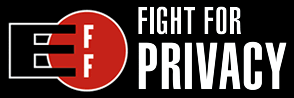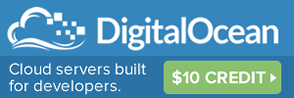Tabbed File Browsers: Top 4 Reviewed
After exploring your system with these new, improved file browsing programs you'll be asking yourself: how the hell has Microsoft gotten away with the same file browser since Windows 95 ?
Tabbed file browsing is here. In fact, Tabs is just one of many cool features in the "Windows Explorer alternatives". Dual file trees, folder colors, bookmarks, built in FTP and powerful search functions are to name a few.
So which new file browser software should you be using? There are multiple candidates. To break it down for you, the top four are reviewed.
The goal is to find the best alternative to Windows Explorer. To give a fair review, I've spent several workdays with each one integrating them into my own workflow. Here are the results.
xplorer2
Tabbed file browsing still leaves something to be desired with explorer2. The tabs are tucked away near the bottom and the shortcut for creating a new Tab is not CTRL-T so this will be an adjustment for Firefox users.
Forget Tabs, dual file browsing is cooler
Be that as it may, even if Tabs are not perfect in xplorer2, it totally makes up for it with two sets of active file panes. This feature alone will have you ditching the default Windows Explorer for forever.
Dual file panes are even better than tabs. If you use dual monitors, you can very much relate to this feature. Tabs as an efficiency booster is great, but when compared to dual monitors which would you rather have?
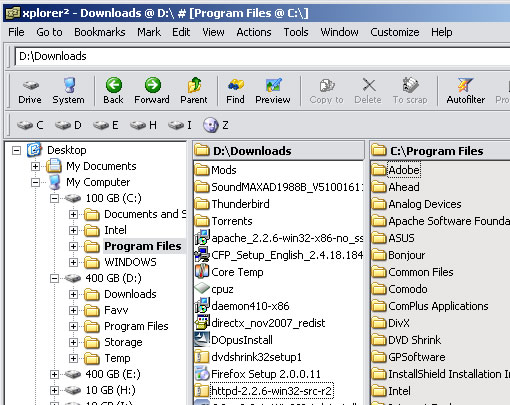
Above: dual file browsing gives you the advantage of seeing two separate folders at the same time.
After starting to use explorer2 with any regularity, you will be pleasantly surprised when opening the program again and again, that it remembers your last directory location (including the open tabs ). This is another prime example of a simple improvement that Windows Explorer has never offered. It's amazing that Windows Explorer has been able to stagnate without any new features since the days of Windows 95.
This feature of remembering your last directory is subtle, yet tremendously beneficial. Once you've witnessed it in action, it's hard to imagine ever going without it. For me, it was at this point when I finally realized that I would never use Windows Explorer ever again.
Double Clicky Happy Land
That's not all. You have not been truly awakened to the glorious land of efficient file browser until you have experienced the "double click" directory navigation phenomena. This feature allows you to quickly move to the parent folder simply by double clicking in any open white area. No more looking for that little Up Icon, just double click and your there. Another extremely useful feature.
Advantages:
-dual file browsing is awesome
-remembers your last directory upon startup
-double click to move up directories is genius
-free “Lite” version with no annoying shareware or trial popups
Disadvantages:
-good interface, but the layout is a little tight, could use some improvements to visual appeal (being nit picky here)
-Tabs not utilized to their maximum potential
-requires full version ($x) for complete functionality such as custom keyboard shortcuts
Total Commander
This comes highly recommended from hardcore nerds. Is it right for business nerds? Admittedly, although I am a huge nerd, I have more design skills than in programming. DOS comes to mind when working with Total Commander. Right from the get go, downloading from their website I knew this was going to have a very tacky interface, albeit with some powerful functionality.
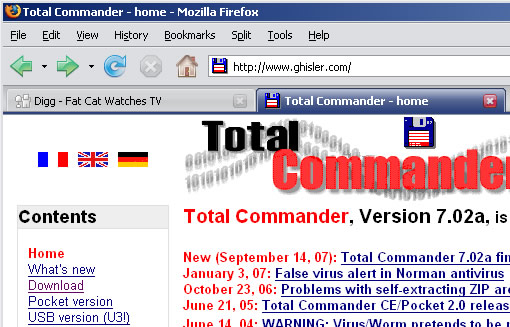
Is there good software behind this lackluster website?
After downloading Total Commander, to surprise the interface was not exactly the most pleasant experience.
“CTRL T” does open new tabs. The size of the tabs however, changes in width depending on the directory name which makes thing a little “busy” while browsing files. This is an extent of polish you cannot really expect from Total Commander.
At this point, I had seen enough. Total Commander is okay but for me it's not even a consideration since the initial popup is annoying. And Xplorer2 Lite rocks so why pay for something that looks worse?
Advantages
-dual file browser
-works on Mobile Devices[check all software to see if it does this]
-compatible with Windows 3.1 <---
Disadvantages
-$34 for full version, which is basically a must since the initial shareware popup is so annoying.
-interface reminds you of working within a DOS program
Directory Opus 9
After you finish downloading this whopping 13.8 MB package, installing and opening it for the first time you'll be welcomed to a vibrant, powerful looking looking interface.
You'll be quick to notice the shelf of viewing styles. Directory Opus one ups Explorer2 and Total Commander by providing a quick way to alternate between viewing styles, essentially emulating view styles for both explorer2 and Total Commander along with a few additional variations including a “Dual Horizontal” similar to a typical FTP layout.
Upon using it for a few minutes, your first Trial popup will display. Luckily, it provides you a way to request a 60 day, no “popup” trial. 60 days is a pretty good offer on a software trial. And to be honest, after using Opus for an extended period of time you may be very tempted to buy a license. Read on to learn why.
Attention to detail
Especially impressive is Opus' attention to small details. Take the following example when renaming documents. Ever find it annoying when you press F2 to rename a file and after typing the new name you forgot what the file extension it was? (a typical problem for nerds obviously) In Opus, the developers assume that most of the time you are only going to rename the file and not the file type. Pressing F2 intelligently highlights the name and not the extension.
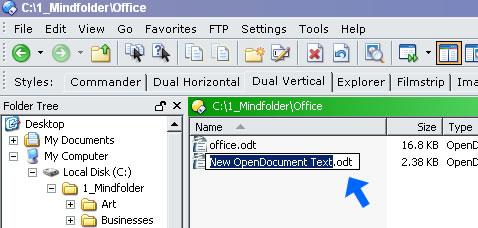
Above: Opus avoids unnecessarily making you retype the file extension. Of course, you can easily rename it if you want to. Note: explorer2 also has this feature
Another subtle advantage of using Opus 9 is the little hard drive status indicator in the bottom left corner.
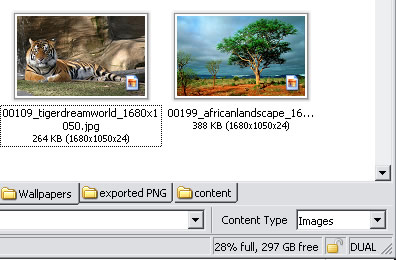
Above: A handy little indicator keeps you updated on how much hard drive space is being used. Again, same feature available in explorer2
When copying files, Opus has it's own popup window that conveniently indicates the percentage of completion.
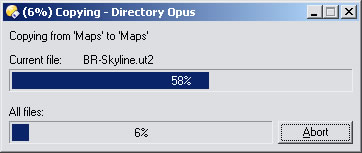
Above: Copying files in Opus 9
Opus is your new FTP
Ever notice the similarity in browsing FTP & your local hard drive? Directory Opus makes this super logical connection and combines the potential of every day file browsing with FTP into one megaforce of a software package (yes, I said megaforce).
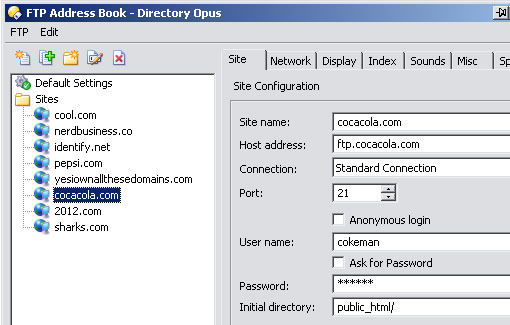
Above: Opus' FTP Address Book makes it easy to store all of your domain connections
It just makes sense. FTP united with dual file browsing and tabs just made your computational efficiency exponentially superior.
Tabbs!
Unlike Firefox, Tabs in Opus are laid out near the bottom, but this is a good layout choice in the context of this program. CTRL-T is the default shortcut for opening a new Tab, however, middle clicks don't open new tabs :(
One handy feature is the ability to rename tabs. In conjunction with “remembering” your last open folders & tabs each time you open & close Opus, this becomes a useful way to keep a permanent shortcut to your most commonly used folders. Having quick access to your most important file folders is a tremendous efficiency booster (it even helped me to write this article faster) and with Opus, you can do this by creating a permanent tab.
Picture Viewer
Essentially gives you a replacement to Windows Fax & Picture Viewer. Nice feature allows you to select multiple pictures at one time then launch the picture viewer to only view those files. This is a big advantage over Windows Picture Viewer's linear mode of cycling through all pictures.
Another notable feature of Opus while browsing images, is that you can get a nice thumbnail preview of an image while hovering over it. This is nice for viewing an image while in the “List” view style. Plus, it even can generate thumbnails for .psd files – a very useful feature indeed.
Advantages
-great FTP implementation
-Familiar Firefox commands “CTRL-T” opens a new tab.
-creating/renaming files with no worries of file extension.
-Bookmark folders
-Bold & add colors to folder names
-very clean, yet powerful interface
-Shortcut for loading Opus is simply a double-click anywhere on your desktop!
Disadvantages
-Big price tag at $75
-no double clicky to move up a directory like explorer2
-good, yet still not perfect tabs implementation (where's the middle click?)
-cool picture viewer, yet lacks navigation with arrow keys

XYplorer
First thing you will notice about Xyplorer from the other tabbed file browsers is the simplicity. It's a little more compact, more simple interface.
A neat feature of XYplorer is the ability to change the appearance of your favorite folders.
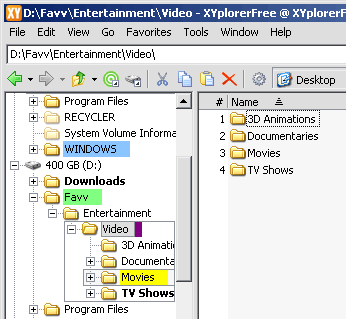
Above: XYPlorer allows you modify the everyday appearance of folders in the file tree
While this level of customization not offered by any of the other tabbed file browsers, it remains very basic You can set a folder color to a dark blue which is great, yet the font color stays black so it's hard to read. Plus, the folder appearance is only in the file tree and not while viewing it in the panes.
As with xplorer2 and Opus, XYPlorer offers a good set of features such as Tabbs browsing, easy file renaming, and favorites. Yet one key feature it lacks is a dual file pane.
The Tabbs in XYPlorer are good, CTRL-T opens new tabs and they are positioned conveniently near the top just as in Firefox.
Overall I found that there is not much to this program that really jumps out as a reason to use it over Opus or xplorer2.
Advantages
-distinguish your important folders with bold and customizable colors
-considers extensions when file renaming / creating
-fast photo preview
-view file properties without having to right click
Disadvantages
-where is the dual file pane?
-folder appearance customization only shows in tree (not in the pane).
The future of file browsers
Each of these file browsers have their strengths & weaknesses, and while in my opinion Opus stands above the pack, it still lacks a few of the neat features in explore2 or XYplorer.
Here are some ideas on what some of these software packages may offer in the future.
Priority order in your file tree
Alphabetical organization is good for a while, yet I find it annoying to have to browse down through the most pointless folders starting with "A" when my most important folder is "Xproject" (theoretically speaking). You can counter this by putting a number in front of the name so it reads "1Xproject" but how nice it would be if my file browser could do this based on a priority setting.
Advanced appearance options
It would be neat to be able to set the font size, font color and perhaps even have a custom icon for your favorite folders.
Built in Notes
A competent business nerd will often use his computer as an effective note taking machine. Notes for projects, notes for clients, notes for just about anything on your computer. What would be amazing in a file browser is the capability to quickly insert notes in specific directories without having to manually create a new text file. And, the ability to open a text file (not just .txt either, Word & Open Office formats) within the browser itself is something that would be of particular interest.
Conclusion
If you still program in QBasic look to Total Commander. For something free & simple try XYplorer.
Yet in the end, xplorer2 and Directory Opus are clearly the two superior file explorers. For a good, free file browser with Tabs and dual file panes use xplorer2. For that, plus a little more polish and built in FTP functionality try Opus.